BlendSync User Guide
Export / Import Tool for Blender, Unreal Engine and Substance Painter
We highly recommend to view this guide in its full screen version.
BlendSync is a Blender add‑on that streamlines asset exchange between Blender, Unreal Engine 5, and Substance Painter. It focuses on fast iteration, safe automation, and clean, predictable asset setup.
Requirements
Blender 4.2 or newer (tested with 4.4.3 - 4.5.4).
Unreal Engine 5.6-5.7
Substance Painter 10
Set up your project in easy steps
Blender Setup
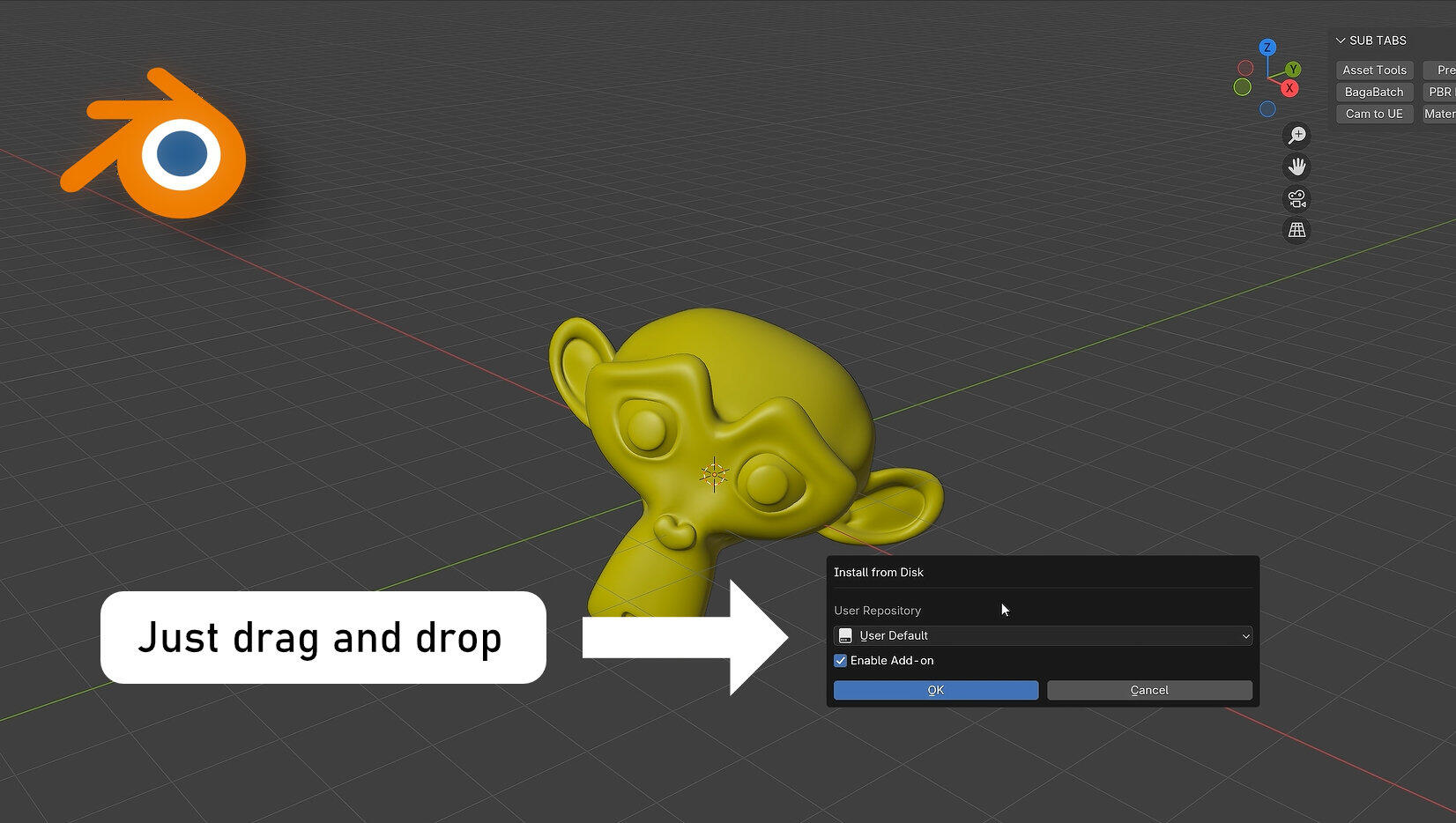
Easy way: Drag and drop zip file with BlendSync plugin onto Blender interface.
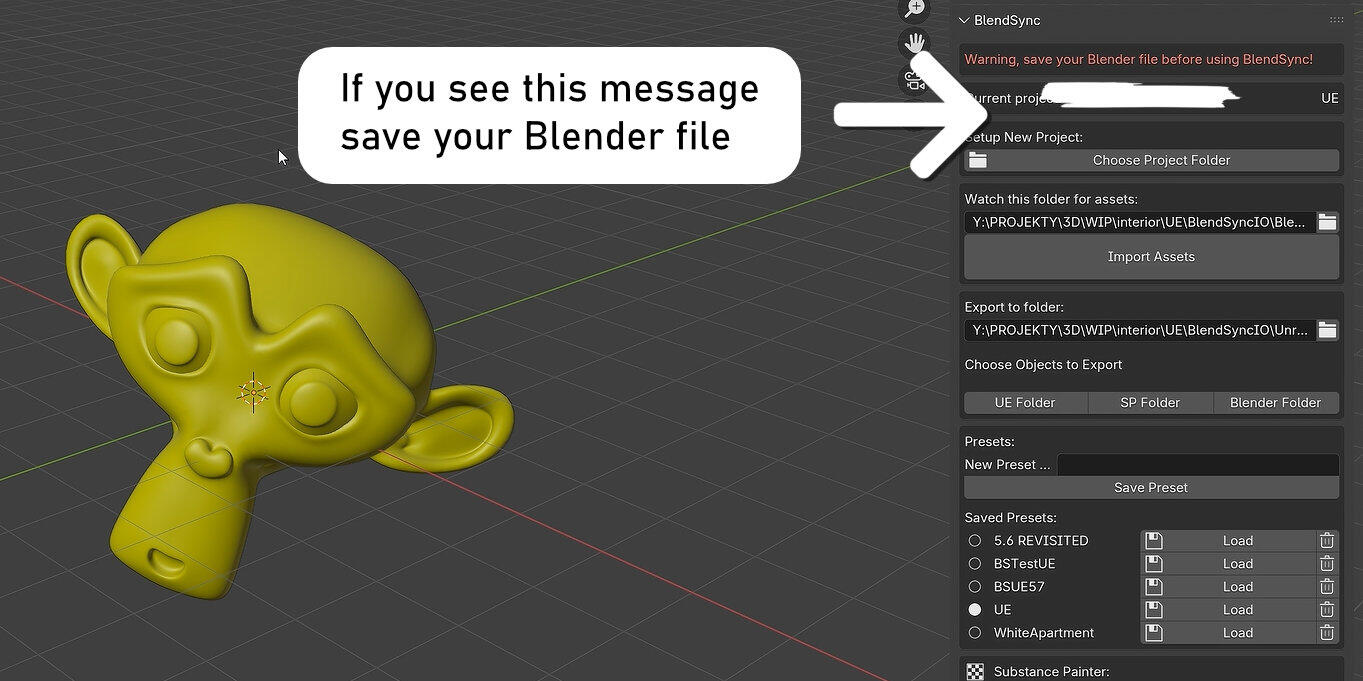
Save your Blender file. BlendSync will not work with unsaved projects and will display warning message in that case.
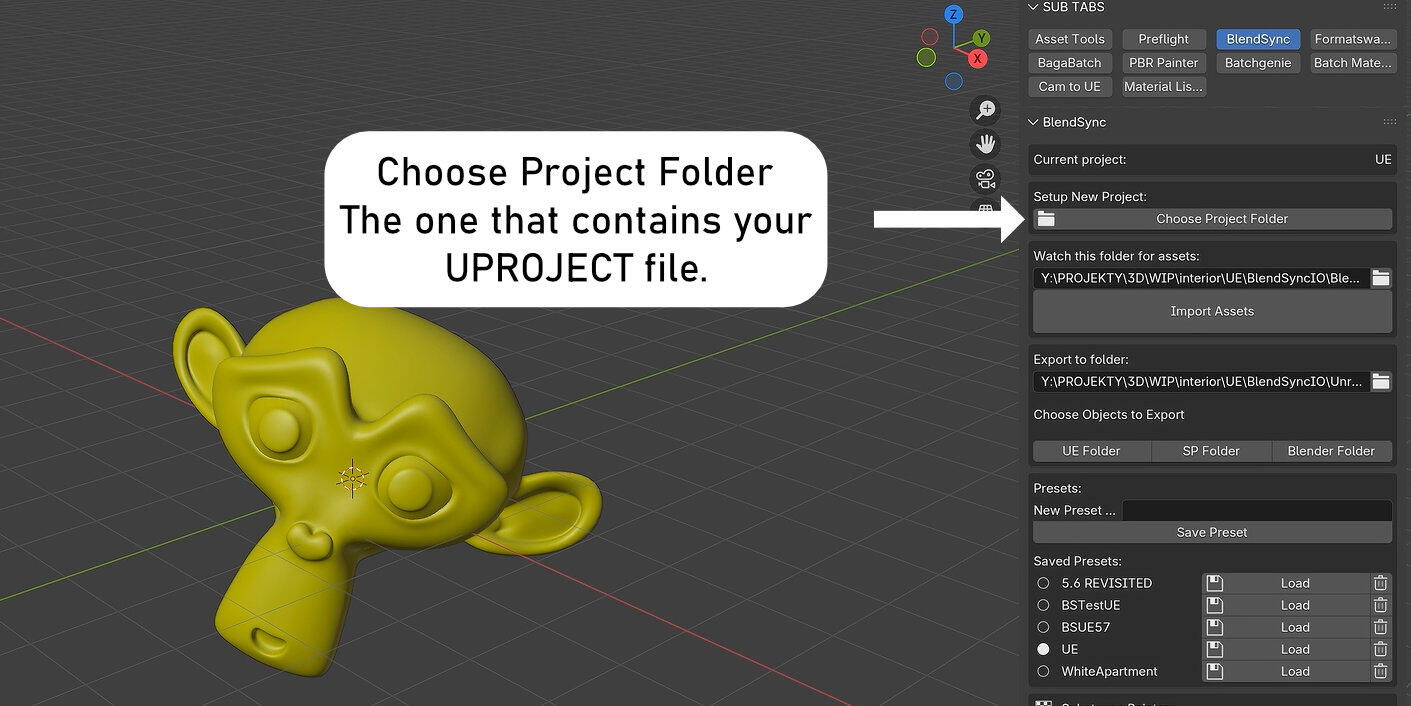
Create your Unreal Engine project first and close it. In Blender press "Choose Project folder" button to set up project folder for BlendSync. It should be located in your Unreal project folder (the one that contains uproject file). This will copy all necessary files to Unreal Engine Project and Substance Painter plugins folder.
Blender tries to automatically detect if Substance Painter is installed and copies valid script to it's plugins directory. If plugin is not exported automatically, you can copy it manually. Just open Substance Painter plugin folder from SP menu and place Blendsync for SP.py script there. File is located in your BlendSync plugin folder.
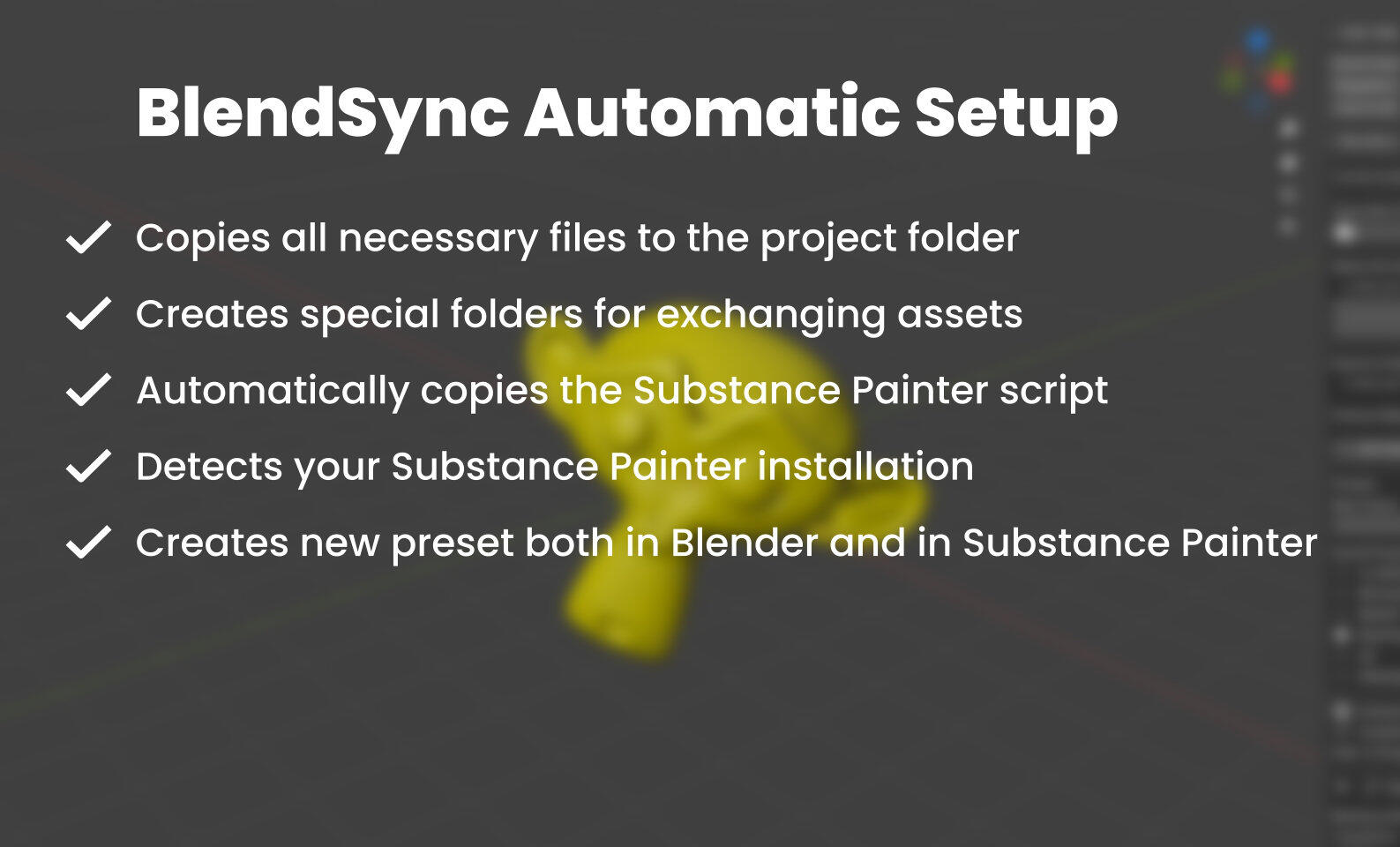
Substance Painter Setup
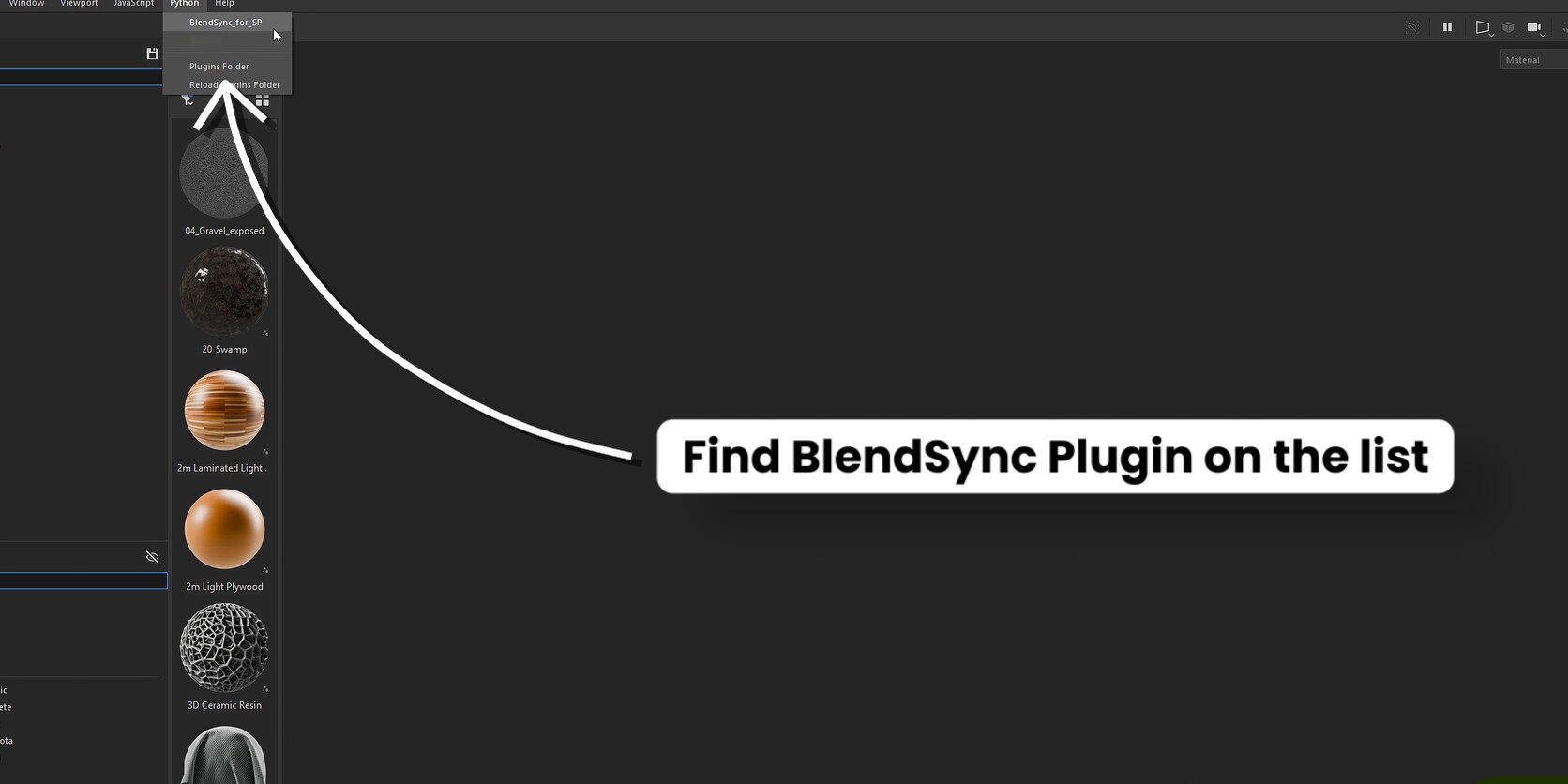
To launch the Substance Painter script, open plugins menu and launch "Blendsync for SP" script, you should see plugin window.
Unreal Engine 5 Setup
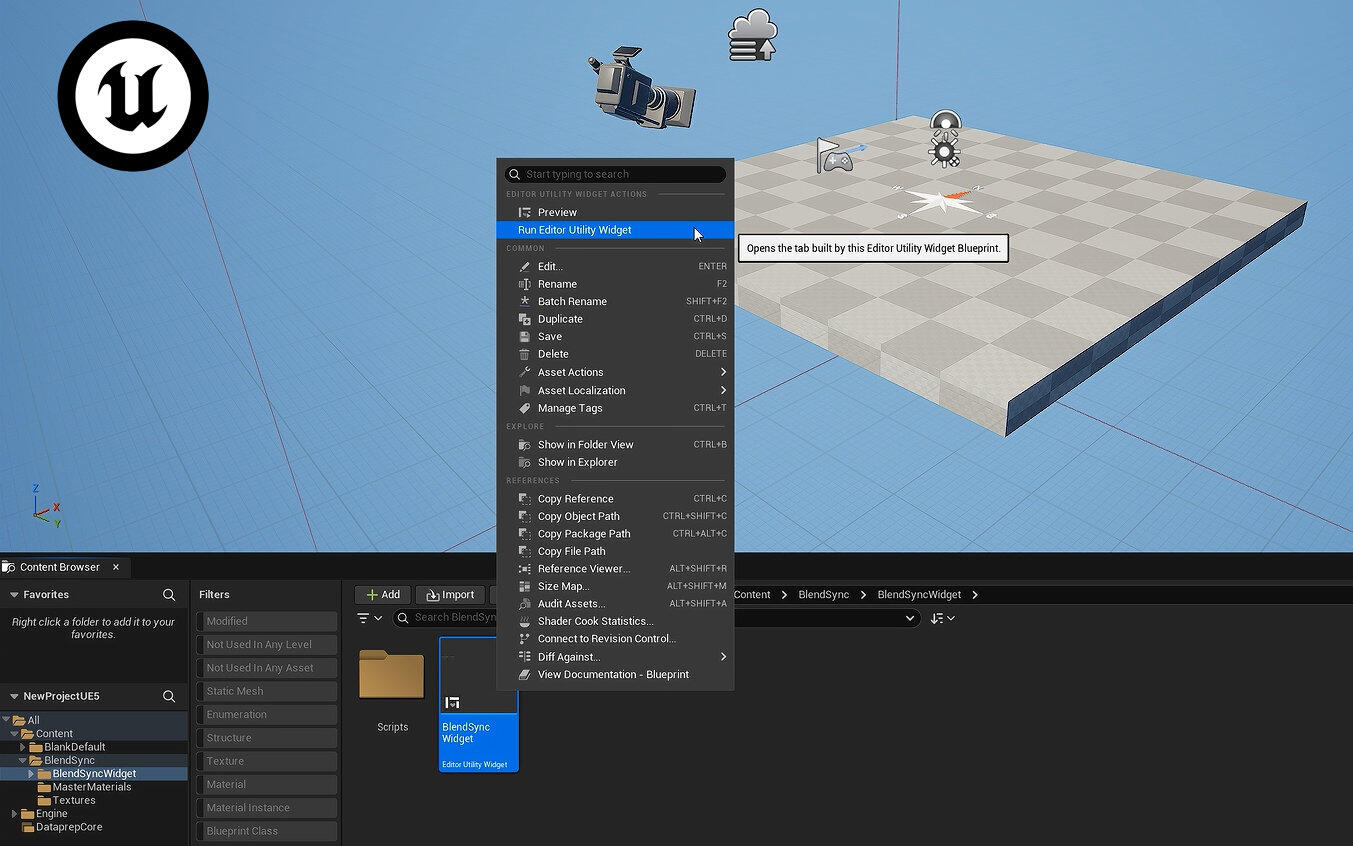
Open BlendSync Widget.
Open your Unreal Engine project and find BlendSync folder. Inside you will find BlendsyncWidget folder. Right-click on BlendSync Widget and press Run Editor Utility Widget. A new panel with buttons will appear. Position it anywhere you want in UE5 interface. Unreal will remember this position for any other project.
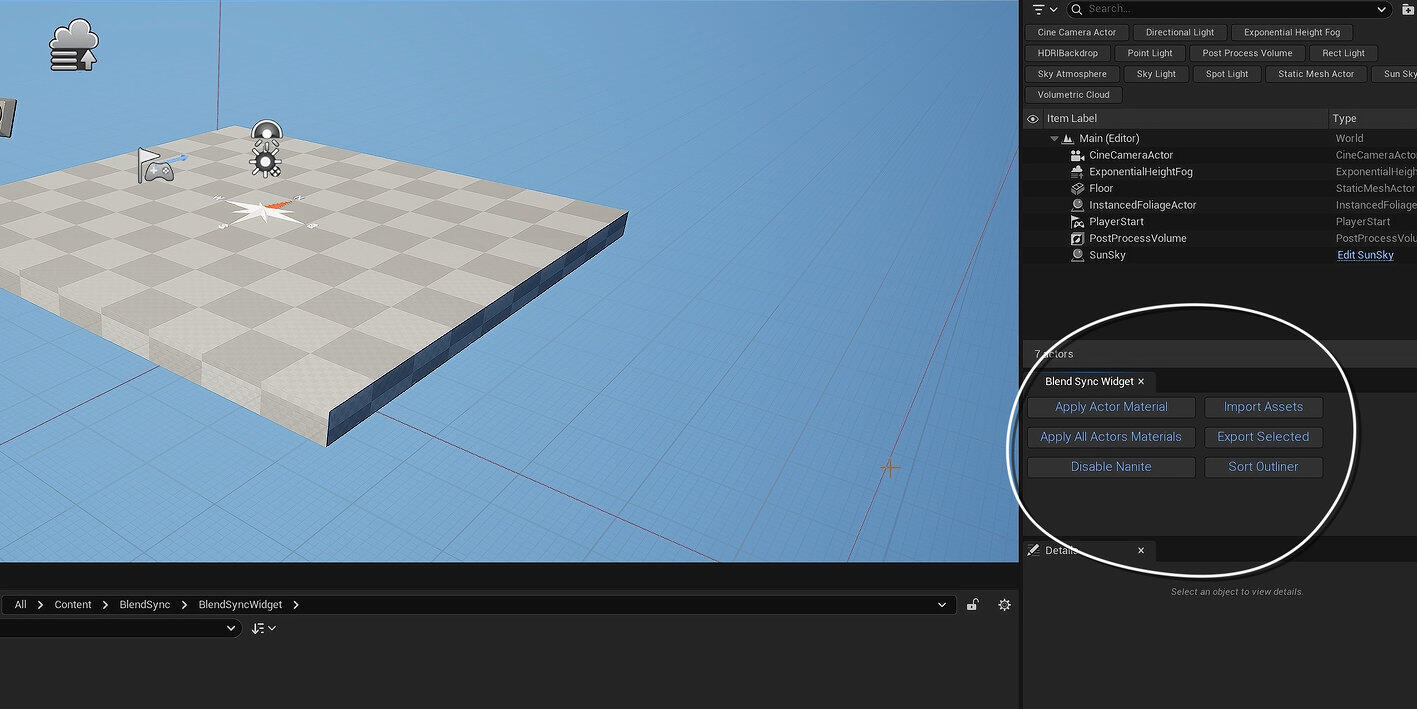
Your setup is complete! Now let's export something to Unreal!
Export from Blender to Unreal Engine 5

Export: Select object or many objects in Blender and click Export to UE5 Button.
Tip: make sure your asset has PBR material and does not contain procedural or color correction nodes. Even if it uses them, export should be fine, but procedural part of material will not be exported so materials may look different in UE5 than in Blender.
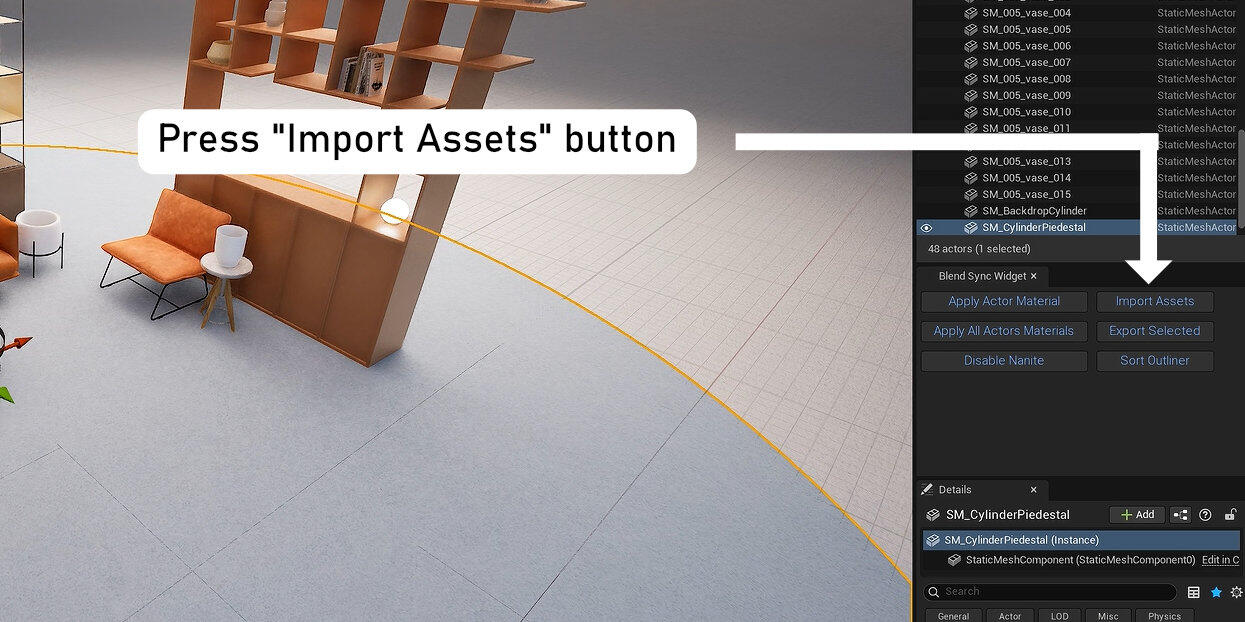
Import: Press "Import Assets" button and wait until all assets and materials are imported into Unreal Engine 5.
Export from Unreal Engine 5 to Blender
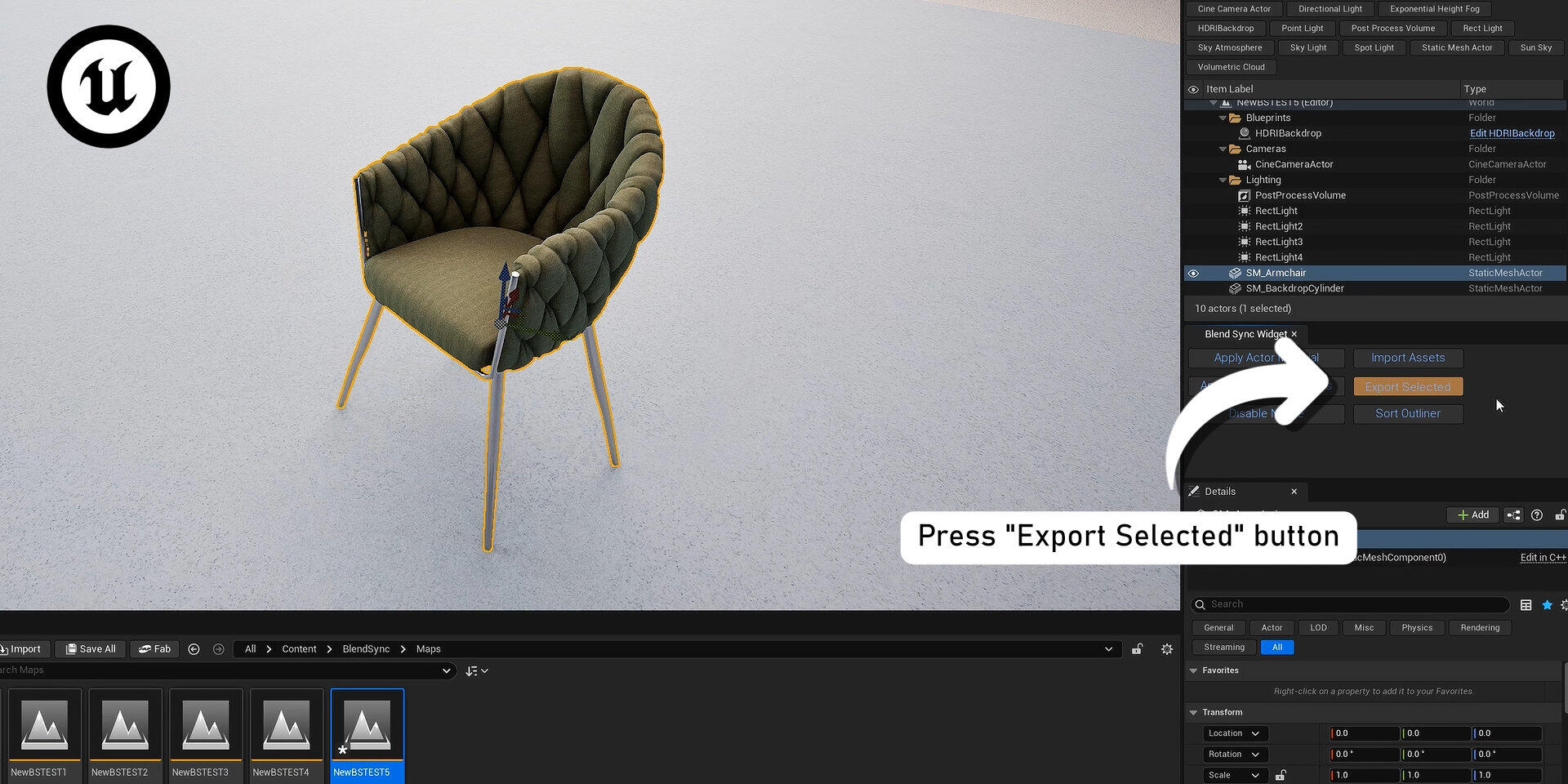
In Unreal Engine 5: select object or many objects and click Export Assets in BlendSync Widget panel.
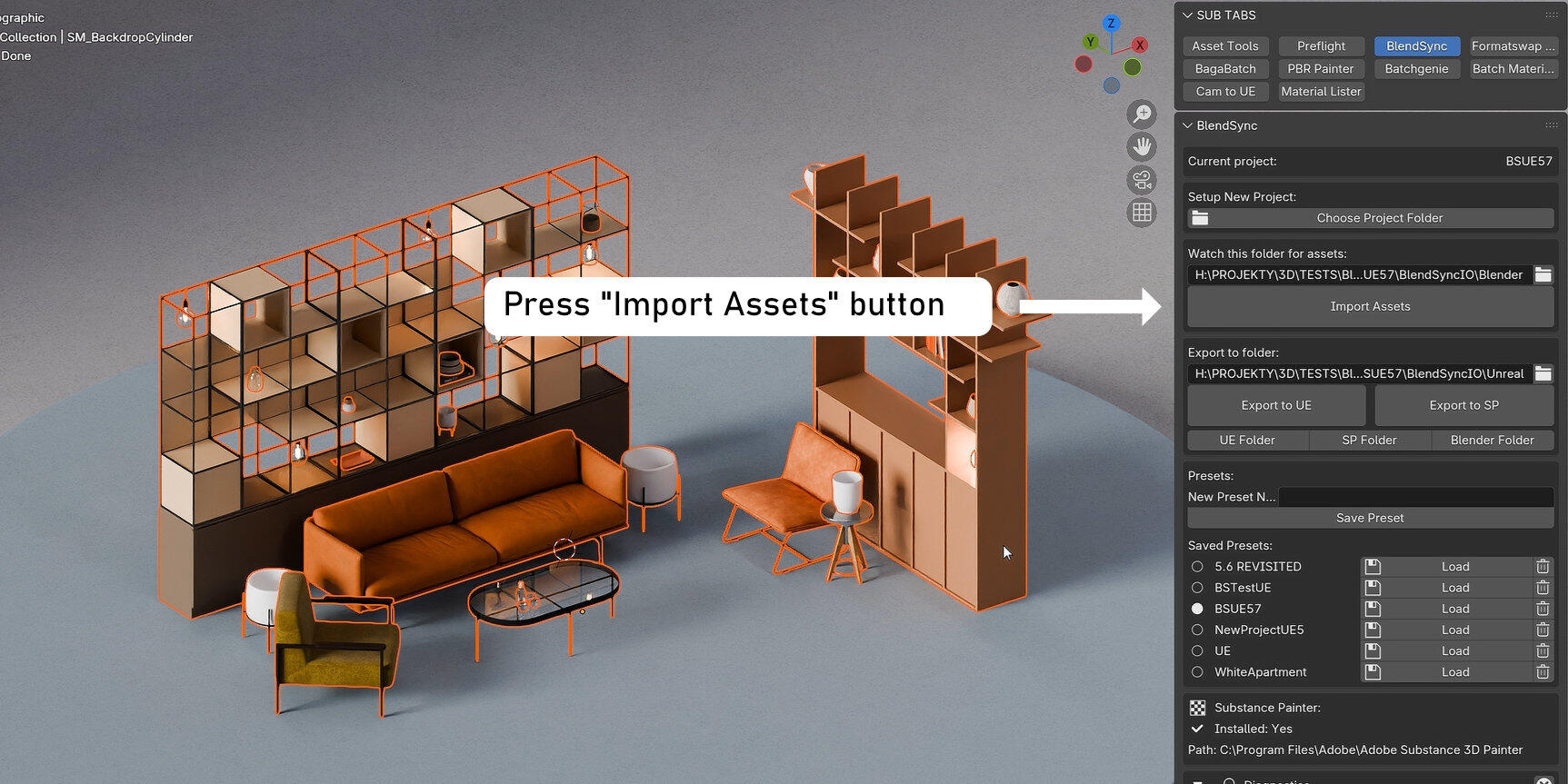
In Blender: press Import Assets button.
Tip: assets that are using Unreal Master Materials from Blendsync folder will be imported without hassle as PBR materials. The rest of assets uses GLB export which should go fine in the most cases, but imported materials will not always be PBR ready (they will display fine and will use Principled BSDF node but often they will need baking if you plan to export them).
If material uses Unreal specific nodes (like multiply, scalar values, etc.) , you will need to recreate the look in Blender Shader editor.
Export from Blender to Substance Painter

Export: Select object or many objects and click Export to SP Button.
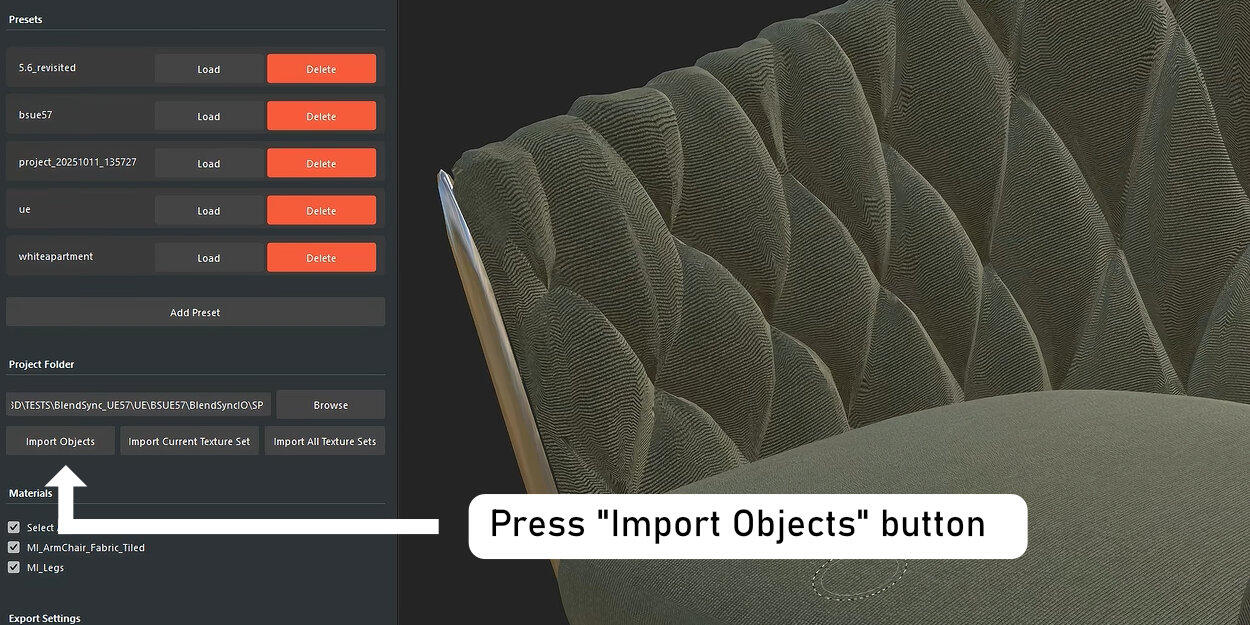
Open Substance Painter, make sure the plugin is enabled (check "Plugins" menu to see if there is checkmark on the left of "BlendSync for SP" plugin). You should see plugin interface. Make sure that current project is the one you've set up in Blender (it should be selected automatically) and press "Import Objects" button.Optional: Import textures to Substance PainterYou can also import textures from Blender to Substance Painter by pressing "Import current texture set" button. The new material layer will be created and populated with your base material textures. This is UNIQUE feature of our importer and we find it beautiful!
Export from Substance Painter to Blender
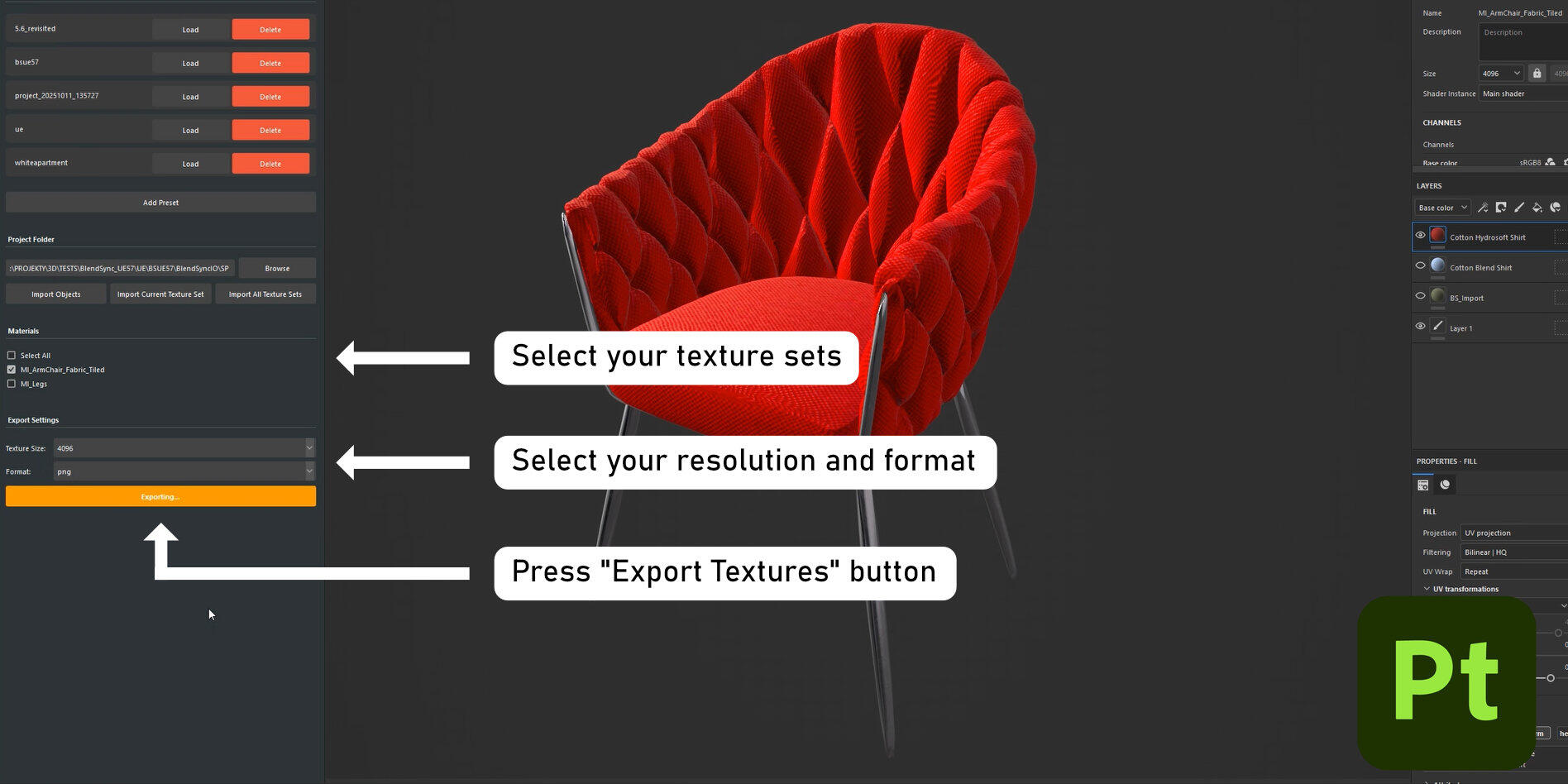
Make any changes in material you want and after you finished choose resolution, format and texture sets you want to export press Export Textures button in plugin interface. Your textures will be exported.STEP 2: Import Now you can import them to Blender by clicking "Import" button in BlendSync Blender interface. Your new textures will be automatically imported into your material.No hassle, no duplicates, it just works.
Diagnostics Panel
STEP 1: Diagnostics Panel is a help that shows you if your asset is ready for export. It checks if mesh name is the same as data name, if mesh name contains illegal characters like .?';, etc. It also checks if exported materials are compliant with PBR standard and if they contain any non-square textures. You can use it as a guide.Tip: Diagnostic Panel is merely a suggestion: Even if you see some "Wrong" messages in diagnostics panel, export should go fine (with one exception: never use dots in material and mesh names!), but the final result can be different from what you see in Blender.
Other functions
BlenderFolder preview: You can preview if export was done correctly by opening export folders directly from BlendSync interface. Just press "UE Folder" to see assets that were exported to Unreal Engine, "SP Folder" for assets that were exported to Substance Painter or "Blender folder" for assets waiting to be imported into Blender.
Folders should be empty after you done two-step "export-import" operation between apps. Meshes and textures are there only after export was made but no import followed.Unreal Engine
Sort Outliner: This neat function sorts all your assets in current level in correct folders in outliner. Meshes go to "Meshes" folder, Blueprints to "Blueprints", etc.Apply Actor Material: You can also synchronize material assignments between asset instances.
For example, if you drag and drop a material onto an object in the level, that change affects only that instance. If you want to apply a material permanently to all instances of that asset, use the “Apply Actor Material” function. It will assign the material globally — across all levels and instances.
What is happening under the hood?
Export works fine but I want to know what happened...Sure you do! Here is the detailed view:Detailed view - what happens when you export:Export
Your meshes are exported as FBX files, textures are exported in original format and resolution with new names matching Unreal Engine 5 convention ('T' prefix, material name and channel name, for example 'TWood_basecolor'). Assets exported to Unreal Engine 5 go to BlendsyncIO/UE. Assets exported to Substance Painter go to BlendsyncIO/SP. Files in these folders are automatically deleted on import, to avoid collecting garbage on disk.Import
After pressing "Import Assets" in Unreal Engine, all intermediate files are copied as uassets to Unreal Engine Content/Blendsync folder to correct directory for each type: Meshes, Materials, Textures.
Unreal Engine 5 script also creates automatically material instances using our highly flexible Master Materials provided with BlendSync. You can use your own master materials, but it's an advanced topic, so let's leave it for later.Smart Detection
Unreal Engine detects what kind of master materials should it use. It uses original material name for that. So, if you have "Glass" material in blender, it will be imported with correct "Glass" shader in Unreal Engine 5. More supported shader types is coming soon.No duplicated meshes, materials or textures!
Both in Blender and Unreal Engine 5 plugin detects if the mesh and material already exist and prevents duplicates, replacing them gracefully in the background.Substance automatic layer creation
When importing current texture set to Substance Painter, script creates new empty fill layer in SP and populates its channels with textures from folder, no need to manually import textures anymore!Automatic Cleanup
After succesful import, all assets in import directory are deleted and it remains clean until you export anything again. One exception: mesh exported to Substance Painter will remain in BlendSyncIO/SP folder, textures will be deleted.Positioning
Assets imported to Unreal Engine 5 are automatically added to current level in the same position as in Blender scene. Their pivot is in 0,0 world location though, if you need to move it to asset geometry, you should do this manually with Modeling tools in Unreal engine 5 or rdMeshtools plugin (third party) which can modify many pivots at once.
Troubleshooting
PBR or not PBR?When exporting to Unreal Engine 5 you need to be sure that your materials meet PBR standards: no procedural nodes, no color grading nodes, only image textures are allowed.
Blendsync will not stop you from exporting objects with non-PBR materials, but the result in Unreal Engine 5 will be different and you may need some tweaking after importing object in Unreal. Luckily, UE5 materials that we provide with the plugin are easily tweakable, so, in many cases, you can just export and forget.Material names are important!
You need to get rid of dots in material names when you are exporting to Unreal Engine 5 or the export will fail.
Join our Discord Channel and share your thoughts: